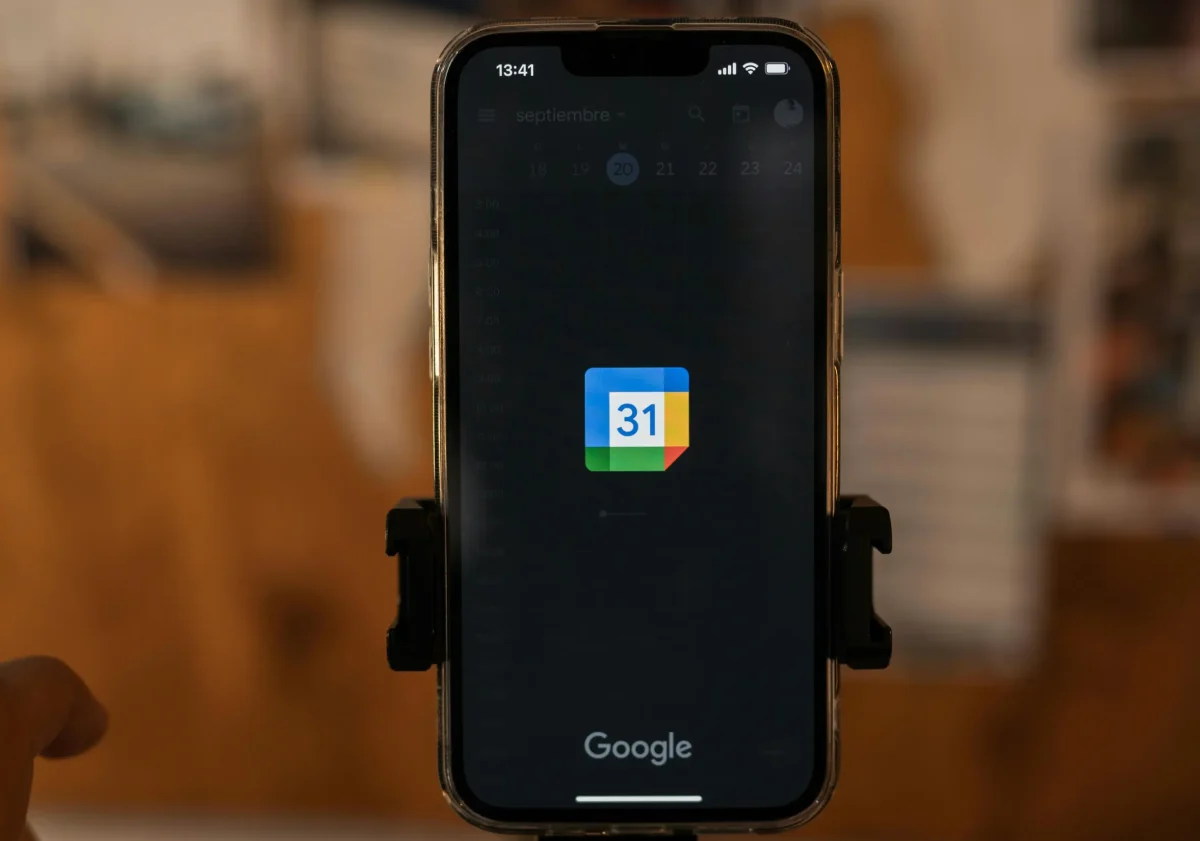Summary
Google has added a new feature to Google Calendar that lets you block time for tasks, mark yourself as busy, and keep tasks linked to your to-do list. This article explains what the update changes, who gets it, and how to use it on desktop and mobile. You’ll learn practical time blocking strategies, common mistakes to avoid, and how task time blocks compare to Focus Time and normal events, so you can build a realistic, focused schedule.
Most people live in two worlds. One is your calendar full of meetings. The other is your to-do list full of tasks. Until now, those two rarely worked together. So you had to fake meetings with yourself just to get work done.
Google is finally fixing that.
A new Google Calendar update lets you block time for a task (using Google Tasks) and mark yourself as busy, with options like Do Not Disturb and auto-decline meeting invites.
In this guide, you’ll learn what this update does, how to use it step by step, smart time blocking strategies, and how it compares to Focus Time and old “fake meeting” hacks.
What Is Google Calendar Time Blocking?
Google Calendar time blocking means you set fixed chunks of time on your calendar for specific work. Instead of just listing tasks, you give each important task a real place in your day.
Before this update, you could:
- Create a calendar event and call it “Work on report”
- Or use Focus Time (for some Google Workspace accounts)
- Or just keep tasks in a separate to-do app
Now, you can:
- Create a task in Google Tasks
- Block time for that task inside Google Calendar
- Show as busy during that block
- Keep the task visible in your task list until it’s done
So your Google Calendar tasks and your time blocking technique finally work together.
What’s New in Google Calendar Tasks?
The new feature is small, but it changes a lot about how you plan your day.
The core change
You can now:
- Click an empty slot in Google Calendar
- Choose Task
- Set a name, date, time, and duration
- Mark your availability as busy
- Adjust visibility and some extra options, like Do Not Disturb (for work/school accounts)
The result is a calendar event linked to a task, not just a simple checklist item.
Who gets this feature?
According to Google’s Workspace Updates blog and multiple news reports, task time blocking is rolling out to:
- All Google Workspace customers
- Workspace Individual subscribers
- Personal Gmail users
So whether you’re in a company, a school, or just using Gmail at home, you’ll see it.
Rollout timeline
Google is rolling it out in stages:
- Rapid Release domains: extended rollout starting November 6, 2025
- Scheduled Release domains: gradual rollout starting December 1, 2025
- Full visibility may take a couple of weeks
If you don’t see the option yet, you’re simply in the rollout queue.
Why this matters
This update:
- Gives tasks a busy status on your calendar
- Stops the need for fake meetings to protect focus time
- Helps teams see when you’re actually doing work
- Turns Google Tasks into a more serious task management tool
Why Blocking Time for Tasks Matters
Blocking time for tasks in Google Calendar is not just a neat extra. It solves real problems.
1. No more fake meetings
Before this feature, many people:
- Created a “meeting with myself”
- Invited no one
- Used it only to defend time from other meetings
Now, you can create real task blocks instead of fake events. Your calendar stays honest, and your schedule stays protected.
2. Clearer daily schedule
Time blocking turns your to-do list into a visual plan:
- You see what you will do at 10:00, 11:30, 2:00
- You notice quickly when you are overbooked
- You start thinking in time, not just tasks
This helps with weekly planning, daily focus, and realistic expectations.
3. Better focus and fewer interruptions
When you block time for tasks and show as busy, others know you’re not free. On some Google Workspace accounts, you can even:
- Turn on Do Not Disturb in Google Chat
- Auto-decline meetings that clash with your task block
That means deeper focus time and more deep work with fewer pings and requests.
4. Stronger link between calendar and to-do list
Your Google Tasks integration now feels natural:
- The task appears on your task list
- The time block appears on your calendar
- You get reminders until you complete the task, not just when the block ends
This closes the gap between planning and actually doing.
How to Use Time Blocking for Tasks in Google Calendar
Let’s walk through how to block time for tasks. The flow is simple once you try it.
H2: Step-by-Step: Block Time for a Task (Desktop)
1. Open Google Calendar
First, open Google Calendar in your browser while signed in to your Google account.
2. Pick an empty time slot
Next, click on an empty spot in your day or week view.
A small pop-up appears with options like:
- Event
- Task
- Out of office (and, in some accounts, Focus Time)
3. Choose “Task”
Click Task.
You’ll now see fields for:
- Task title
- Date and time
- Duration
- Visibility and availability options
4. Name your task clearly
Use clear, action-based names, such as:
- “Write Q4 sales report draft”
- “Plan social media posts for next week”
- “Review design mockups for homepage”
Avoid vague titles like “Work” or “Stuff”. A precise name helps your brain switch on quickly.
5. Set date, time, and duration
Now set:
- Start time for the task
- End time or duration (for example 60 or 90 minutes)
Because this feature is about time blocking, it’s fine to guess. You can always move the block later.
6. Mark availability as busy
In the same pop-up, you can mark your availability as:
- Free
- Busy
Choose Busy so others see that you’re not available for meetings at that time. This is the heart of Google Calendar time blocking.
7. Adjust visibility
You can pick how much others see:
- Default
- Public
- Private (details hidden)
For sensitive tasks, you can choose Private. That way people only see that you’re busy, not what you’re doing.
8. Add description and extras
In the description, you can:
- Add bullet points
- Paste a link to a document
- Add small notes like “Start with section 2”
These notes help you start faster when the block arrives.
9. Save the task block
Click Save.
You now have:
- A calendar event that shows you as busy
- A task in your to-do list that stays until you mark it done
How to Time Block Tasks on Mobile
The exact layout may differ between Android and iOS, but the basic steps are similar.
1. Open Google Calendar app
Make sure you’re signed in with the right Google account.
2. Tap the “+” button
Tap the plus icon.
You should see options like:
- Event
- Task
- Reminder (sometimes)
- Focus Time (for some Workspace accounts)
3. Choose “Task”
Tap Task.
4. Fill in task details
Set:
- Task name
- Date and time
- Duration
On mobile, some devices show availability and visibility under “More options”. Check there if you don’t see them at first.
5. Save and review
Tap Save.
Then check your day view to confirm the task block appears like a normal event.
Using Do Not Disturb and Auto-Decline (Workspace Accounts)
If you have a work or school account under Google Workspace, you may get extra options tied to this feature.
During task setup, you may see toggles for:
- Do Not Disturb (Google Chat)
- Auto-decline meetings that overlap
When you turn them on:
- Chat notifications stay quiet during your task time block
- New invites that clash may be declined automatically
This is very useful if you work in a busy meeting culture and need serious deep work time.
Personal Gmail users don’t usually get these advanced controls, but they still get the ability to block time for tasks and show as busy.
Changing, Moving, or Deleting a Task Block
You will not always estimate the perfect time or duration. That’s okay.
You can:
- Drag the block to a new time
- Stretch it to make it longer or shorter
- Open it and change details like description, visibility, or availability
- Delete the block if it’s no longer needed
The task itself stays in your task list until you mark it complete, even if you move or remove the time block.
Using Deadlines with Task Time Blocking
The new feature also supports task deadlines, though they work in a simple way: you can add a due date, but not a precise deadline time.
Here’s a smart way to use this:
- Give big tasks a due date (for example Friday)
- Block one or more task time slots earlier in the week
- Keep the due date as your safety net reminder
This way you don’t just remember the deadline; you also budget time to get the work done.
Google Calendar Time Blocking vs Other Options
You might wonder how this compares to Focus Time, normal events, and the old “fake meeting” trick.
Here’s a simple comparison:
| Option | Best For | Shows Busy? | Linked to Task List? | Extras (DND, auto-decline) |
|---|---|---|---|---|
| Task time block (new) | Working on a specific task | Yes | Yes | Some accounts: Yes |
| Focus Time | General deep work (no specific task) | Yes | No | Often yes for Workspace |
| Normal event | Meetings, calls, shared sessions | Yes | No | Depends on event type |
| Fake meeting hack | Old way to defend work time | Yes | No | Sometimes annoys others |
Now you can use task time blocks in place of fake meetings, while keeping Focus Time for broader focus themes if you like.
Best Time Blocking Strategies with Google Calendar
Once you know how to block time for tasks, the next step is using it well.
Plan Your Ideal Week
Start with a simple weekly planning habit:
- List your priorities for the week (projects, deadlines, personal tasks).
- Estimate how many hours each one needs.
- Drop task time blocks into your calendar on the right days.
- Leave some open space for surprises and meetings.
Because every task has a time slot, your daily schedule feels more grounded.
Use Themes and Routines
Instead of planning every minute, you can set themes:
- Monday: planning and reporting
- Tuesday–Thursday: deep creative work
- Friday: admin, reviews, and learning
Then create recurring Google Calendar tasks like:
- “Weekly planning”
- “Review open tasks”
- “Inbox clean-up”
Attach time blocks to those tasks so they become fixed routines.
Combine Focus Time and Task Time Blocks
Focus Time and task time blocking don’t compete. They can work together:
- Use Focus Time for long, general deep work blocks
- Use task blocks inside or around them for specific tasks
For example:
- 9:00–11:00 – Focus Time (deep work)
- 9:00–10:00 – Task: “Draft new landing page copy”
- 10:00–11:00 – Task: “Edit product descriptions”
This keeps both your energy and your task list aligned.
Protect Your Most Important Hours
Everyone has hours when they think best. Often that’s:
- Early morning
- Late evening
- Quiet afternoons
Block those slots with your highest-value tasks. Use busy status and, if available, Do Not Disturb and auto-decline meetings. Your future self will thank you.
Common Time Blocking Mistakes to Avoid
Even with great tools, it’s easy to misuse time blocking. Here are common traps:
1. Overloading your day
If every minute is blocked, your plan will break.
Leave space for:
- Quick chats
- Emails you can’t ignore
- Tasks that take longer than expected
Think of your calendar as a guideline, not handcuffs.
2. Making blocks too long
A three-hour block with one label can feel heavy.
Instead:
- Break large tasks into 30–90-minute blocks
- Name each block clearly (for example “Write intro”, “Edit section 2”)
- Use short breaks between blocks
This keeps your focus and motivation higher.
3. Ignoring your energy levels
Don’t place deep work tasks in your sleepiest times.
- Put creative or demanding tasks when you feel sharp
- Place lighter admin tasks when you feel tired
Time blocking works best when you respect your own rhythms.
4. Not updating blocks during the day
Plans change. That’s normal.
If something slips:
- Move the task block to a new time
- Shrink it if you did part of the work
- Merge it with another block if needed
The goal is not a perfect plan. It’s a living schedule that keeps you on track.
5. Using vague task names
“Work on project” is not helpful.
Be specific, such as:
- “Outline project proposal”
- “Create slide 1–10”
- “Review client feedback”
Specific labels make it easier to start, even when you feel tired.
Simple Example: A Time-Blocked Workday
Here’s a simple way a hybrid worker might use Google Calendar time blocking and tasks.
8:30–9:00 – Task: “Plan today and review tasks”
9:00–10:30 – Task: “Write blog post draft” (busy, DND, auto-decline on)
10:30–11:00 – Email and quick messages
11:00–12:00 – Meeting with team
1:00–2:00 – Task: “Prepare slide deck for client call”
2:00–2:30 – Buffer for overflow and chat
3:00–4:00 – Task: “Review analytics and create summary”
Every important task has a home on the calendar. The team can see busy times, and the worker has a clear path through the day.
Key Takeaways
- Google Calendar time blocking for tasks lets you turn tasks into real calendar events with busy status.
- The feature is rolling out to Workspace and personal Gmail accounts, giving everyone access.
- You can use it to replace fake meetings, protect focus time, and support deep work.
- Combine task blocks with weekly planning and themes to build a simple, powerful productivity system.
- Keep your plan flexible: move time blocks as needed, but always make sure key tasks still have dedicated time.
Did You Know?
This update responds to years of user requests asking Google to give Tasks a busy status on the calendar, so task work could finally count as “real” time and not just invisible background effort.
Conclusion
Google Calendar’s new task time blocking feature closes a long-standing gap between your schedule and your to-do list. Instead of juggling separate apps and fake meetings, you can now give each important task a protected time slot with a clear busy status.
When you build simple habits around this feature—like weekly planning, themed days, and realistic time estimates—you create a calendar that reflects what you actually do, not just where you have to be. Start by picking one important task for tomorrow, block time for it in Google Calendar, and see how much calmer and clearer your day feels.
FAQs
What is Google Calendar time blocking for tasks?
Google Calendar time blocking for tasks is a feature that lets you reserve calendar time for a Google Task and mark yourself as busy during that slot. The block appears like an event on your calendar, and the task stays in your task list until you complete it. This helps you plan when you’ll actually do the work, not just remember it.
How is this different from creating a normal event?
A normal event is just a calendar entry. A task time block is linked to a specific task in Google Tasks. With the new feature, you see the task in both your calendar and your task list. You can also get reminders until the task is done, and in some accounts you can add extras like Do Not Disturb and auto-decline overlapping meetings.
Do I need a paid Google Workspace account to use task time blocking?
No. Google says the feature is rolling out to all Google Workspace customers, Workspace Individual subscribers, and personal Google accounts. Some advanced options, like automatic meeting declines or chat Do Not Disturb, may be limited to work and school accounts, but basic task time blocking is available widely.
Can I use time blocking for recurring tasks?
Yes. You can create recurring tasks and then give them time blocks on your calendar. For example, you could schedule “Weekly planning” every Monday or “Review expenses” every Friday. Recurring task blocks make it easier to build stable routines, so important but non-urgent work doesn’t fall through the cracks.
What if my time block ends but the task is not finished?
If the time block ends and you aren’t done, the task remains on your task list. You can move the existing block to a new time or create a fresh block for the remaining work. This flexibility is the key: your calendar guides you, but your task list still tracks what’s left, so nothing gets lost.
References
Digital Trends – https://www.digitaltrends.com/phones/google-calendar-will-finally-let-you-block-time-for-a-task-instead-of-a-meeting/
Google Workspace Updates – https://workspaceupdates.googleblog.com/2025/11/block-time-for-tasks-google-calendar.html
The Verge – https://www.theverge.com/news/822492/google-calendar-tasks-busy-time-block